“How quickly can I get the Microsoft Embedded Media OPK kit?” Two weeks. “Wait, two weeks?” Yes, because we have to order the media kits from Ireland and they have no options to expedite the shipment. It will take between ten days and two weeks.
“So can I just download the media? “
For years the answer to that question was “No” but starting April 1st, 2014 Microsoft opened the doors for in-direct OEM’s to finally be able to download embedded media kits on their own. This is very exciting news and something that I’ve personally been awaiting for a long time mainly because of that very discussion with customers that weren’t happy with having to await a shipment from Ireland.
So it is great news however it comes with a few small hurdles to get your system setup and ready to download those OPK’s. Thus I wanted to help our OEM customer base with some special tips that will make the process far smoother as they attempt to download the Embedded OPK media.
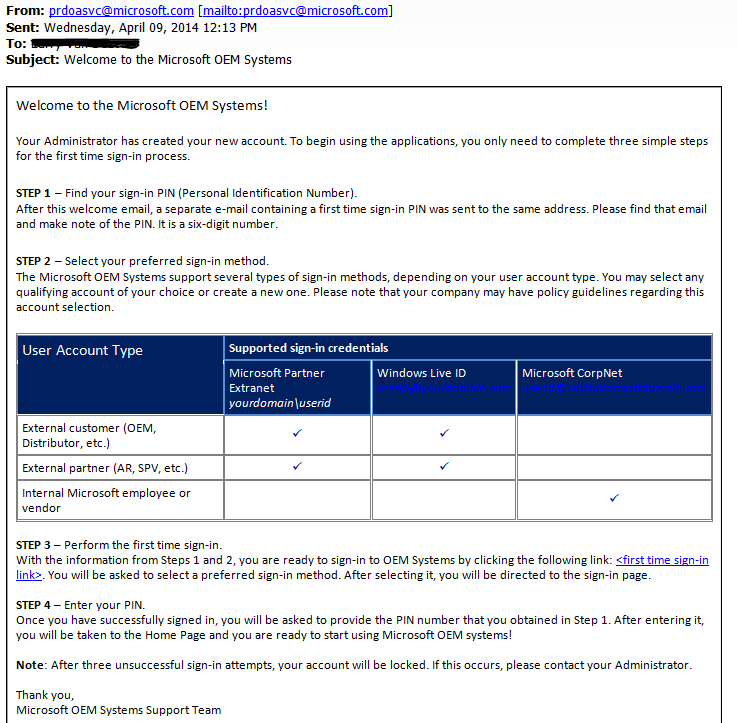
First, let’s address the most confusing thing about the whole process – the Welcome email. You see after you sign a Customer License Agreement which gives you the right to become a Microsoft Embedded OEM customer and allows you to buy and resell Embedded licensed solutions, you automatically get signed up with this new OPK download capability. Even if you already have a CLA from months or over a year back, you also will get this new welcome email.
The problem with this email is that it doesn’t explain anything in reference to what it’s purpose is or why you are receiving it. So if you recently received this email that is shown here, it’s directly related to having the added capability of downloading the Microsoft Embedded OPK media kits – aka ISO images.
I suggest you go ahead and activate your account so that if you ever need quick access to download any of the Embedded ISO images, you’ll be ready and have access to do so.
If you need help with your login or need to know who your company SOC admin is assigned against please send an email to: msOEMops@microsoft.com
Back to that “Welcome” email – just follow the directions to login an activate your SOC – Software Order Center account. There will be a 2nd email that will have a PIN# inside, you’ll need that PIN# to complete your account activation. Once activated, you are now ready to download some software.
First important tip – use In-Private Browsing! With IE10 or IE11, click on the gear icon and then look for SAFETY – then click In-Private Browsing. The reason for this method is it removes all cache and eliminates any issues with your login ID being used in another window. From there browse tohttps://www.microsoftoem.com and choose sign-in with your Windows Live User ID that should be tied to your email address that you used to setup the Microsoft CLA agreement.
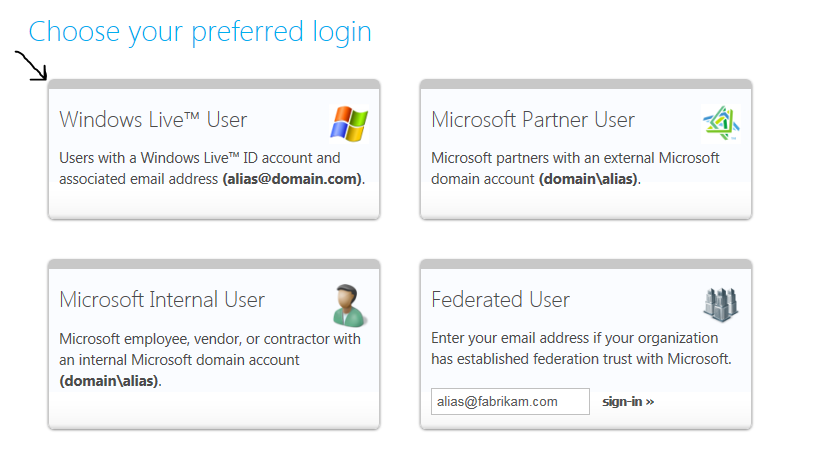
From there you should see the OEM Digital Operations Center main menu and if for some reason your browser gives an error or you simply can’t get to the main menu, I’ll list some helpful browser settings at the bottom of the blog. But once inside, you will want to click on ORDERS in the top menu and then under Software Downloads click on SOFTWARE ORDER CENTER.
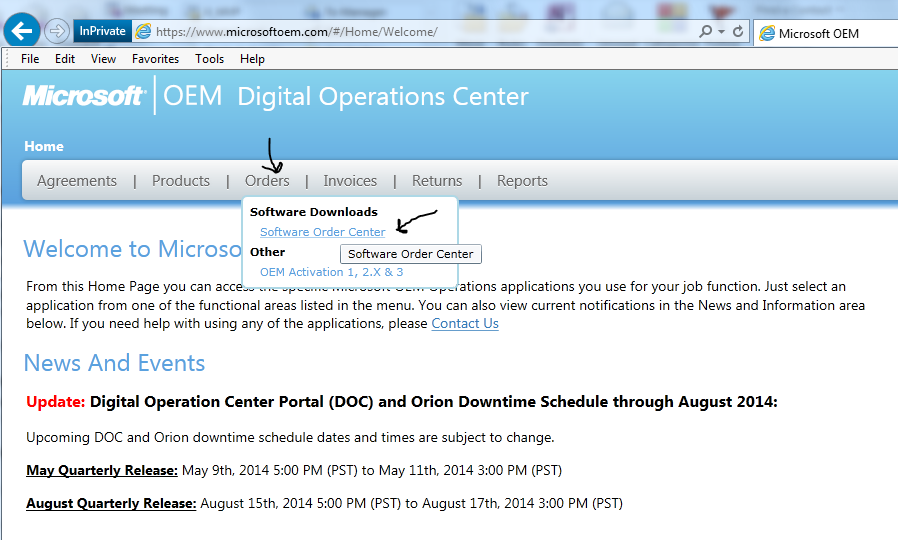
The next step is to choose your Company ID and click Next and you’ll then be inside the Software Order Center main menu. Click ORDER SOFTWARE in the top left menu and from there you can simply begin your search by choosing to search by description or by End Item Number – aka License Part number.
I typically choose End Item Number and and then type in the Embedded License part number for example S5C-00065 which is for POSready 7. It will then display every single OPK media kit available for the product including security and feature updates. So you will want to look for the OPK that says Win Emb POSready 7 32-bit/64-bit EMB English OPK as that would be the full OPK media kit with the O/S bits. Click Add and then Take electronic Delivery. You then have to choose your location and hit continue. Make sure you don’t have any Pop-up blockers enabled and it should come up with a notice of the files to download giving you a chance to browse to a folder to save the file. Then you hit Take Electronic Delivery.
One common error that people get is a notice that “No Kits Found for Electronic Delivery Mode”. Although there could be certain kits that are not available – most of the top most common OPK’s are available and if you get this message with the example part that I’ve used, then you have some settings in your browser that need to be changed. In other words the kit is truly available but your browser forced the error message.
If you have any issues with the website of any kind please setup your browser with the settings shown below:
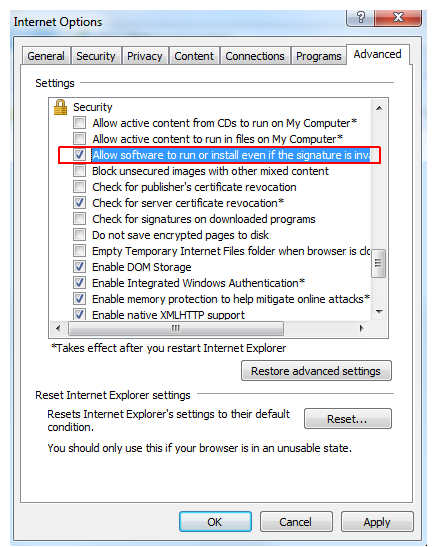
Lastly, a few more settings that will help in preparing your browser to download with no issues:
1. Open Internet Explorer and go to Tools -> Internet Options
2. Click Security tab and select Trusted sites zone icon and click Sites button
3. Add the following sites one by one into the zone list:
https://corp.sts.microsoft.com
https://rsmext.one.microsoft.com
4. Click Close button
5. Click Default Level button and lower the bar to Low (or to Medium) in the section titled Security level for this zone (with the Trusted sites icon still selected)
6. Click Custom level... to modify settings for this zone
7. Scroll down to Miscellaneous section and set the item called Use Pop-up Blocker to Disable
8. Scroll down and set the last item in the Miscellaneous section called Web sites in less privileged web content zone can navigate into this zone to Enable
9. Click OK and Yes to confirm the changes of security settings for this zone
10. Untick the checkbox beside Enable Protected Mode this must be switched off - if this option is not available skip this step
11. Click OK
One Last tip – if you get a RunTime Error it could be that you are using the Chrome or Firefox browser and Microsoft requires that you use the Internet Explorer version 10 or 11 to avoid this error.
Lastly, we do have the SOC Quick Reference Guide with full details on how to use the service and happy to provide it to those having any kind of issues. Just send an email to software@avnet.com and request the SOC reference Guide.

